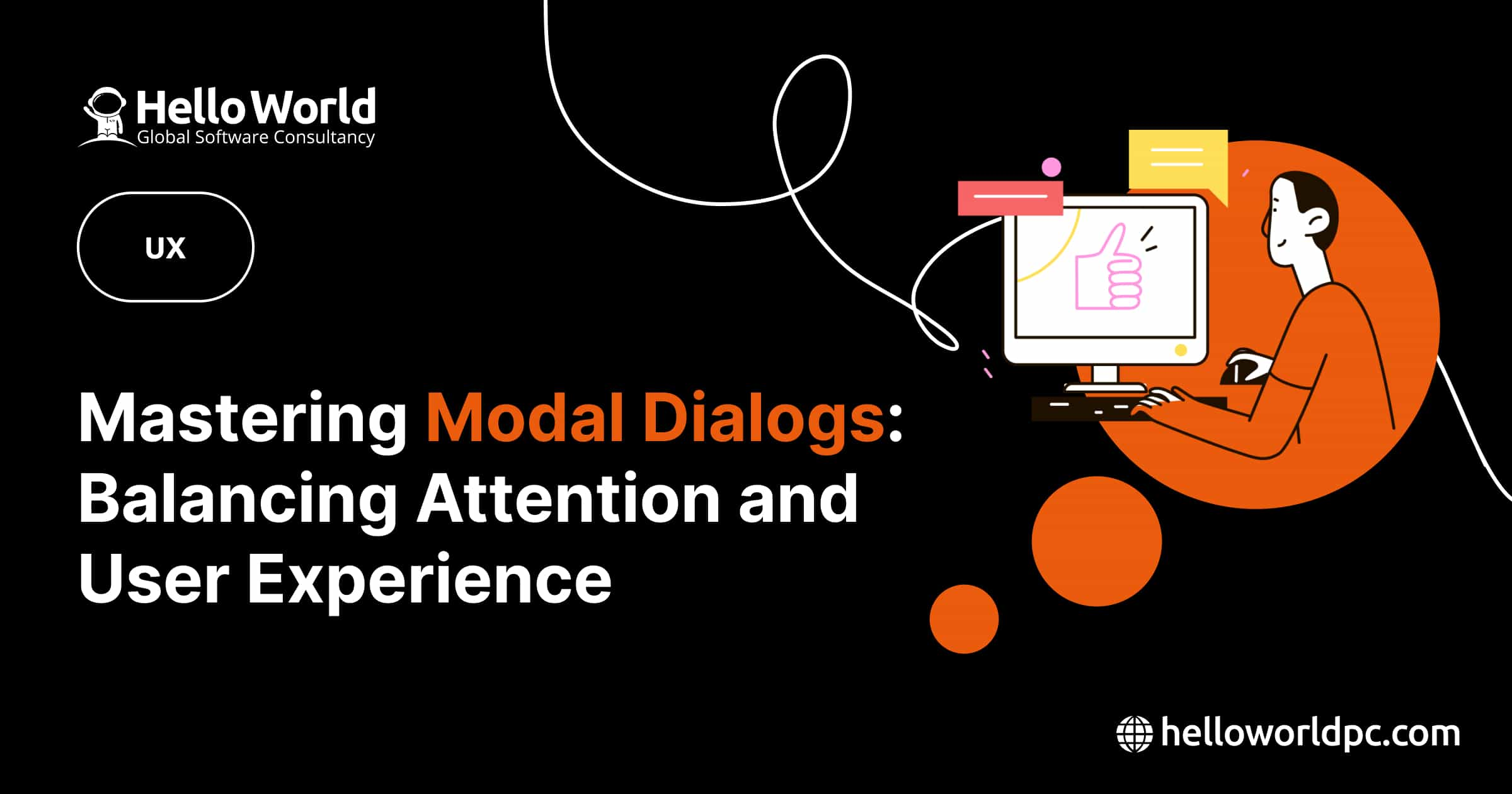Imagine you’re filling out an online form to sign up for a newsletter. After entering your email and clicking “Submit,” a pop-up appears, thanking you for subscribing and offering a discount code for your next purchase. This interruption ensures you notice the confirmation and reward before you continue browsing. This is a modal window.
A modal window, also known as a modal dialog, is an interface element that overlays the main content and requires user interaction before returning to the primary workflow. Modals ensure users focus
While they can be useful for drawing attention to important information or actions, their implementation must be thoughtful to avoid disrupting the user experience.
Types of Modal Windows
System-initiated Modals: Used for critical warnings or confirmations, such as unsaved change alerts.
User-initiated Modals: Triggered by user actions, like filling out a form or confirming an action.
Advantages
-
Focused Attention: Ensures users focus on critical information without distractions.
-
Task Completion: Can guide users through a multi-step process, ensuring each step is completed before moving on.
Disadvantages
-
Interruptions: Modal windows interrupt the user’s workflow, which can be frustrating.
-
Context Switching: Users may forget their previous context, increasing cognitive load.
How to use
-
Relevance: Use modals only for essential actions that require immediate attention.
-
Minimize Disruption: Avoid using modals for non-critical information. Nonmodal dialogs can be a less disruptive alternative.
-
Make Actions Clear: Ensure modal windows have clear, easily identifiable actions for users to take.
-
Accessibility: Design modals to be accessible, ensuring they can be navigated using a keyboard and screen readers.
-
Mobile Considerations: Ensure modals are responsive and work well on mobile devices, avoiding full-screen interruptions unless necessary.
When to use
-
Error Prevention: Prompting users to confirm actions that could lead to data loss or irreversible changes.
-
User Input: Collecting critical information required to proceed with a task.
-
Notifications: Alerting users to important updates or changes that need immediate acknowledgment.
Conclusion
In conclusion, modal windows are powerful tools in UI/UX design but must be used judiciously to balance the need for user attention with the potential for disruption. Always consider the user’s workflow and strive to create a seamless, efficient experience.